Simplify VBR Direct Repository Migration with VeeaMover
Migrating backup data between Veeam Backup & Replication (VBR) object storage repositories is a critical step for organizations looking for portability in our hybrid cloud world. These transitions can seem overwhelming, especially when data integrity and uptime are on the line. That’s where VeeaMover comes into play. It’s a built-in VBR tool that takes the complexity out of direct repository migrations, while helping you maintain business continuity.
In this post, I’ll focus on how to use VeeaMover to migrate a job from one VBR direct object storage repository to another, highlighting best practices and outlining a clear step-by-step process for a smooth migration.
Why Choose VeeaMover for Direct Repository Migration?
VeeaMover is designed to handle job or object-level migrations, making it flexible and dependable. VeeaMover ensures that your backup chains remain consistent, keeps your data secure, and reduces manual intervention—all from within the Veeam console.
Veeam over can operate in one of two modes to fit a range of scenarios:
- Copy: Duplicates backup data to a new repository, retaining your original data for added assurance. Any job still using data must be manually disabled prior to migration, and added to the new repository post-migration. This mode is best for migrating legacy, non-active backup data.
- Move: Migrates data from source to destination and fully automates job management, reducing storage costs and administrative overhead. This mode is best for migrating active backup data.
Note that backup jobs can’t be moved while actively running, so one way or another, you’ll need to disable jobs before migrating.
When to Use VeeaMover
Direct repository migrations are typically part of:
- Storage upgrades (like moving to faster disks or newer hardware)
- Data center consolidations
- Shifting from one type of repository to another within your on-premises or cloud environment
- Optimizing storage costs with more efficient infrastructure
Before proceeding, confirm that your migration does not involve Veeam Cloud Connect (VCC) repositories or unmanaged agents, as they aren’t supported by VeeaMover.
Step-by-Step: Migrating a Job from One Repository to Another with VeeaMover
For a successful and streamlined migration, follow these steps:
- Prepare the Source and Target Repositories
- Confirm both repositories are healthy and accessible from the VBR server.
- Make sure the target repository has sufficient capacity and meets your organization’s performance requirements.
- Disable Active Backup Jobs
- In the VBR console, disable any active backup or replication jobs using the source repository. This step prevents changes during migration and protects data consistency.
- Launch VeeaMover
- In Veeam Backup & Replication, navigate to Backup Infrastructure > Backup Repositories.
- Right-click the job or backup data you want to migrate, then select Move (or Copy, depending on your scenario) using VeeaMover.
- Select the Target Repository
- Locate the backup job under Home > Backups and right click Move backup…
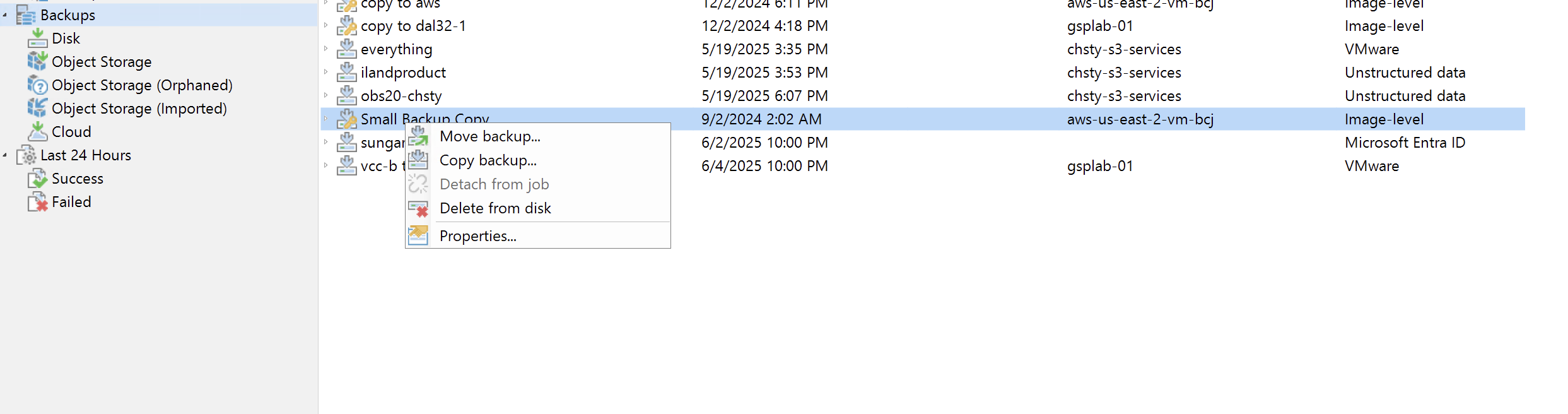
- Double-check compatibility; both source and target must be supported direct repositories.
- Choose the desired target repository for the job migration. As an option, click Show backups to see the size of a backup job to be moved.
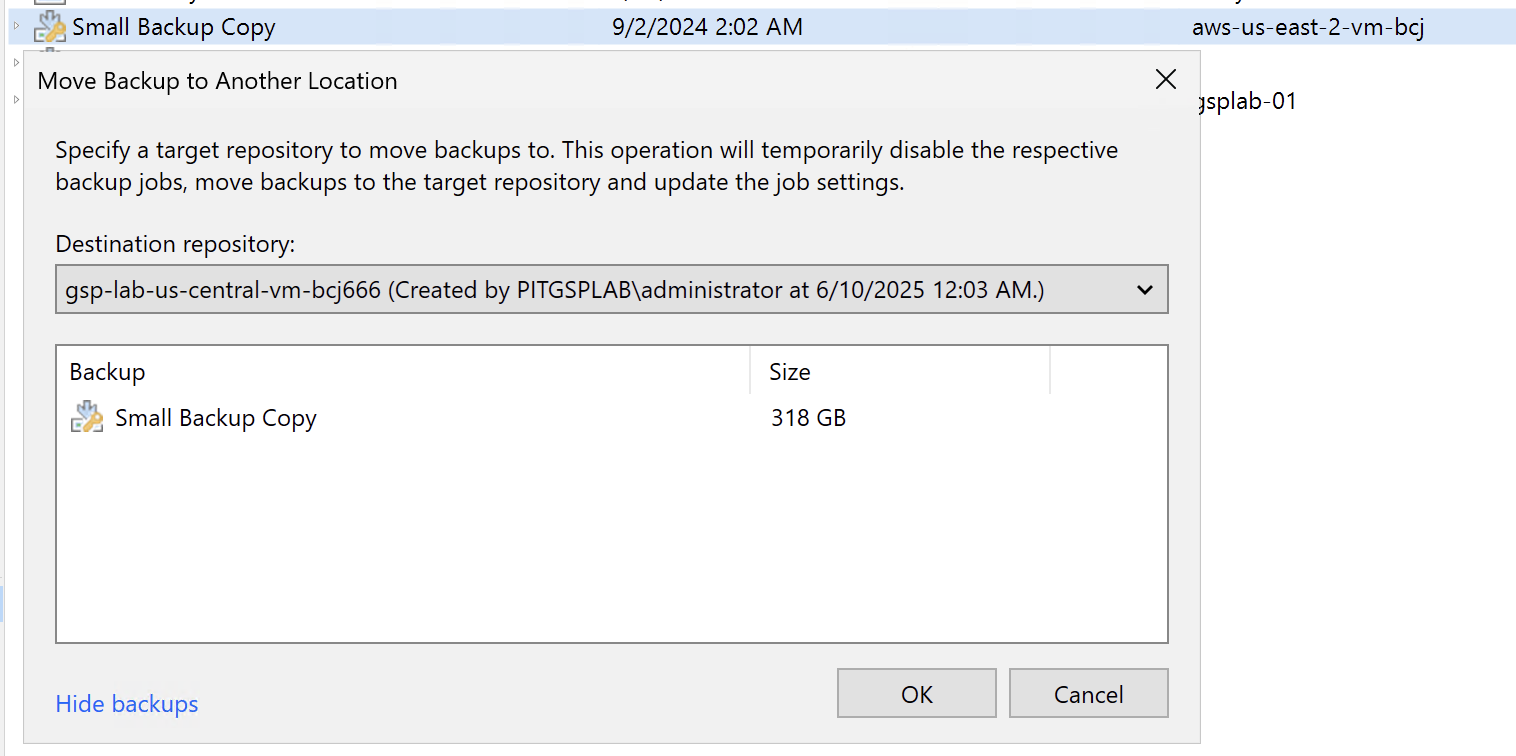
- Start the Migration
- Initiate the migration process.
- Monitor status and logs from History > System > Move and Copy and choose statistics, like you would with any other Veeam job.
- Once migration begins, if the job is active, it will automatically be disabled.
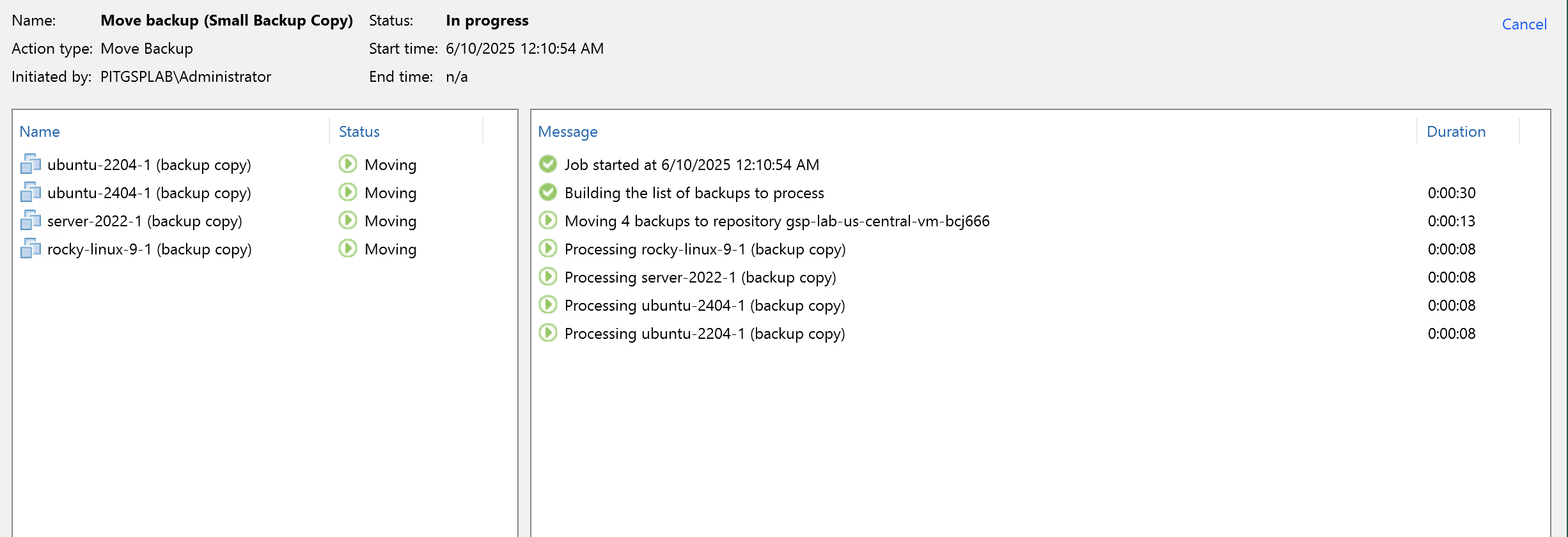
- Post-Migration Validation
- Once migration completes, verify the data in the target repository to ensure the backup chain is intact and accessible.
- Update job settings so active jobs now point to the new repository.
- Perform a backup job test run to confirm end-to-end functionality.
Common Exceptions
As I mentioned before, VeeaMover won’t work with any VCC repository. Migration of this data to direct object can be done but you will need to work with 11:11 to facilitate the migration.
There are a few additional exceptions. VeeaMover can’t migrate:
- Backup chains where all VMs are stored in a single set of backup files (non-per VM backup chains)
- Agents that are not in Managed Mode
Check out the VBR 12 User Guide for VMware vSphere for additional exceptions.
Considerations
If you’re migrating cloud to cloud but managing backups with an on-premises VBR server, consider creating an object storage gateway in either the source or destination cloud to facilitate the move. You can then configure the object storage repositories to use the common, cloud based gateway to keep your data from hairpinning through your on-premises VBR server.
Other best practices you should follow with any migration:
- Schedule migrations during maintenance windows to minimize impact on production operations.
- Allow enough time for large repositories to migrate, considering network bandwidth and storage performance.
- Regularly monitor migration progress and review logs for any anomalies or errors.
- Validate migrations after the fact by performing spot test restores of data or virtual machines afterwards.
Conclusion
Migrating a VBR direct object storage repository doesn’t have to be a disruptive or complicated process. With VeeaMover, you have a reliable, purpose-built tool to guide you through every step.
If your organization values streamlined solutions and data security, 11:11 Systems can help you use industry-leading tools like Veeam Backup & Replication, Veeam Cloud Connect, and VeeaMover as you plan for tomorrow.






