 Editor’s Note: As of January 2022, iland is now 11:11 Systems, a managed infrastructure solutions provider at the forefront of cloud, connectivity, and security. As a legacy iland.com blog post, this article likely contains information that is no longer relevant. For the most up-to-date product information and resources, or if you have further questions, please refer to the 11:11 Systems Success Center or contact us directly.
Editor’s Note: As of January 2022, iland is now 11:11 Systems, a managed infrastructure solutions provider at the forefront of cloud, connectivity, and security. As a legacy iland.com blog post, this article likely contains information that is no longer relevant. For the most up-to-date product information and resources, or if you have further questions, please refer to the 11:11 Systems Success Center or contact us directly.
In Part One of this series, we looked at using Powershell to report on aspects of the 11:11 Cloud, and to create new vApps and VMs using simple GET-, NEW-, and SET- commands.
One of the great things about cloud computing environments is the ability to shutdown workloads when they are not needed and therefore not pay for the resources (except storage). Dev/Test is an excellent example of this; whole development environments can be shut down at night or on weekends and then started up again just in time for the developers to use them.
This blog post will look at the concept of storing metadata against the vApps that details when they should be started up and then shut down again. This metadata can then be read by a Powershell script that is run every hour from a management server.
In VMware vCloud Director, metadata key/value pairs can be stored against most objects within the environment – for example, virtual data centers, vApps, and VMs.
There are several ways that these tasks could be performed, but the metadata we have created as shown below seems to work quite well:
- Day of the week (Every, or MonTueWed, SatSun, etc)
- Start Time in 24-hour clock format (07, 09)
- Stop Time in 24-hour clock format (19, 22)
- AutoOnOff (Yes, No)
Metadata can be stored against objects in vCloud Director either by using the 11:11 Cloud Console, the native vCloud Director web interface, or as we’ll see later, via Powershell.
In the 11:11 Cloud Console, the metadata can be viewed or edited as shown here: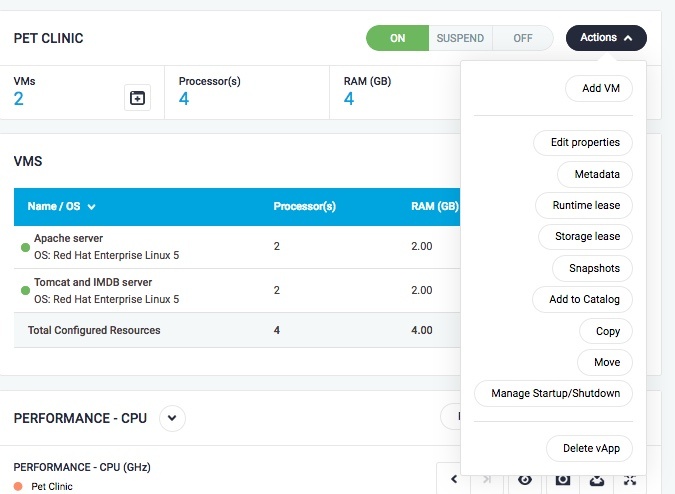
Click on Metadata, the following dialog will be shown, and you will see the key/value pairs already created against the Pet Clinic vApp.
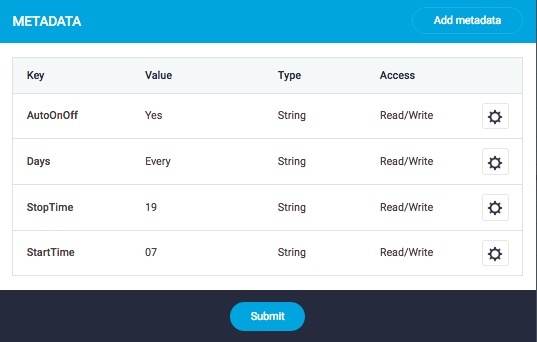
The same process works using the vCloud Director native web interface.
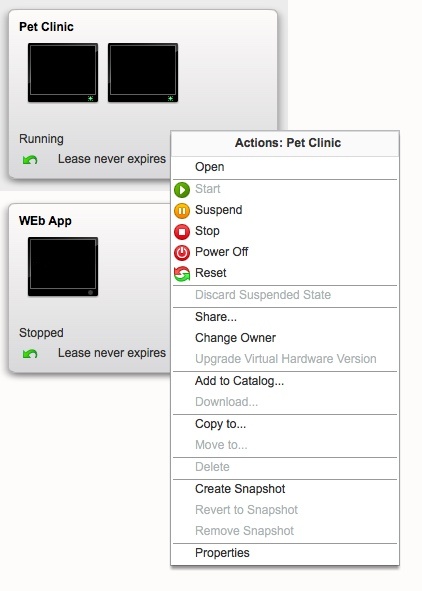
Clicking on ‘Properties’ pulls up the key/values pairs for the vApp.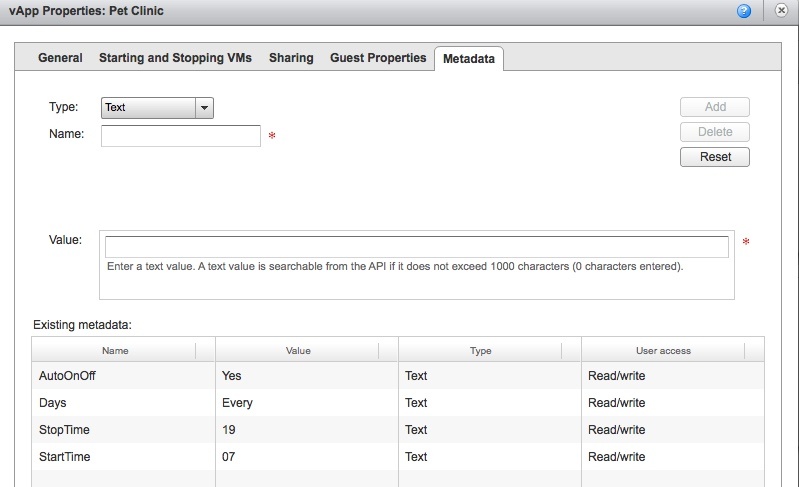
The ‘AutoOnOff’ key can be used for a really simple script that checks for the existence of the key and the value being set to ‘Yes’ and will then shut it down.
In the code snippet above, you can see the Get-CIMetaData cmdlet in use. This is a custom-developed cmdlet that we were able to find on the interwebs. This can be referenced as part of your Powershell profile or just included at the top of your script.
The all-singing, all-dancing version of the script can take the following form:
If you have a large number of vApps that you want to add metadata to, Powershell can also be used to set that, using input from an Excel spreadsheet in CSV format.
Create a spreadsheet in Excel similar to the one below.
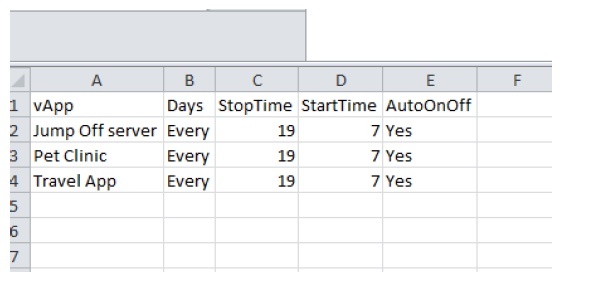 Save it in comma-delimited format.
Save it in comma-delimited format.
The following script can then be used to update the metadata on the named vApps. Firstly we’ll need to define a cmdlet to create the metadata called New-CIMetaData.
Main body of the script:
Similarly, this short script will enable you to dump out all your metadata into a CSV. This assumes you are already connected to the cloud.
Watch this space for more interesting ways to use Powershell to automate the 11:11 Cloud.






